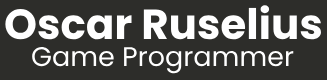During my internship at EODynamics, I was responsible for developing a radial hand menu designed for both in-game controls and debugging purposes. One of the main challenges I encountered was dynamically adjusting the menu button’s structure. Since the menu was circular, it needed to accommodate the addition and removal of buttons without disrupting its overall shape. This required implementing a scalable system that could modify the circle’s size while maintaining proper spacing and alignment of the buttons. Additionally, I had to ensure that the text on each button adapted to the curvature of the menu, bending appropriately to follow the circular layout.
Engine: Unity.
Language: C#
Dynamic Size
I was assigned to create a dynamic radial menu. Since we wanted a circular layout, I had to design buttons shaped like arc segments, all derived from a single PNG of a circle. The button sizes are automatically calculated, but we also have the flexibility to adjust them using a variable.
The challenge arises when handling clicks. Technically, the entire menu functions as a single button, determining which quadrant or angle the user clicks in. Simultaneously, we check the PNG to see if the clicked coordinate contains alpha transparency, ensuring the interaction aligns with the visual elements.
Bendin Letters
The most challenging part was bending the letters along the arc.
Text Mesh Pro essentially renders text as a collection of quads, each representing a letter. However, with lowercase letters, these quads vary in size, making alignment inconsistent. To maintain uniformity, I opted to use only capital letters.
Gaze Controller
The "Look at Controller" script controls how the menu unfolds. It’s a simple approach—I calculate the dot product between the menu’s plane and the camera’s view direction to determine its visibility and orientation.